There are two different things you can do:
- You can comment on something someone has already posted. Just words.
- You can post something new, and then other people can comment on it. This is how you'd post pictures.
It's easy. And fast.
- Find a post you'd like to comment on. In this case, it's the one where Andrea has posted a picture of her dog.
- Click on the link beneath the post, where it says the number of comments that have already been posted.

- When the new screen comes up, type your message in the big box.
- Type in your username and password.
- Click "Publish Your Comment." That's it! It will show up beneath the other comments that have already been posted.

How to Post
This takes a few more steps. But it's where the action is.
- Log in to Blogger at www.blogger.com, by typing in your username and password and clicking "Sign In."

- Find the "Can Do Hard Things" blog, and click "New Post" to start a new post. Mine lists several blogs because I contribute to several different blogs, but yours will probably just have the one.

- Give your post a title.
- Type your post in the big box.

Adding pictures:
- Click on the icon that looks like a picture (shown in the picture above).
- Click on "Browse," and select a picture that's already on your computer somewhere.
- If you want, you can choose the picture's size and where it will go.
- Click "Upload image."

- A new window will pop up, and it will let you know when your picture is done uploading. It might take a minute if it's a big picture. When it says it's finished, click "Done."

- Your picture will now be visible in your post. If it's in the wrong place, you can drag it around until it's in the right place.
- You're done! You can add more pictures now, or type some more, or click "Publish Post" to be done.

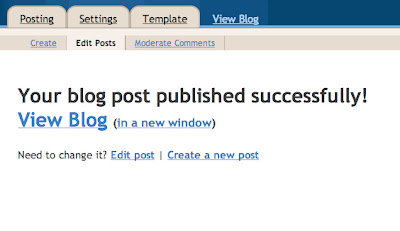
I hope this helps! If anything is unclear, let me know.
2 comments:
Thanks for the tutorial! Now no one has an excuse for not posting. I'm pleased, very pleased.
P.S. I love the example you give too. Where can I get me one-a-them "man purses"?
It's European.
Post a Comment